| Home Contact About Author Submit Article Sitemap Search Top Posts Debian Hosting RSS Subscribe  Sponsors  Categories Backup Database Free-Tools General Monitoring Network Other Linux Package-Mgmt Security Webserver Sponsors Support DebianAdmin Amount $: 5.00 10.00 25.00 50.00 100.00 Website(Optional): Meta Register Log in Archives Select Month April 2009 March 2009 February 2009 January 2009 December 2008 November 2008 October 2008 September 2008 August 2008 July 2008 June 2008 May 2008 April 2008 March 2008 February 2008 January 2008 December 2007 November 2007 October 2007 September 2007 August 2007 July 2007 June 2007 May 2007 April 2007 March 2007 February 2007 January 2007 December 2006 November 2006 October 2006 September 2006 August 2006 July 2006 June 2006 Back up & Data recovery Hard Drive Recovery Favourite Sites Windows Reference Ubuntu Geek DebianHelp SuseGeek All About Debian Tutorials Check Your IP Here Debian,Ubuntu News Tuxmachines Capnkirby Libervis Nuxifield Linux Appfinder Debuntu Linux Config ? Automated Password Generator in Debian Debian server administration tools (GUI) ? How to configure webcam in Debian Linux Posted by gsri11 on December 4th, 2007 If you're new here, you may want to subscribe to my RSS feed. Thanks for visiting! The friend of mine had been presented to me a webcam recently. On the box of Logitech QuickCam, there were logo of an alternative operation system, but in Debian configuration of a webcam is as easy as 1-2-3. Here are tips for configuration of a webcam. Preparing Some preparing words - if you didn’t compile your own kernel, this section can be omitted. Webcam interface in kernel is almost like TV tuner - it is ordinary video device with /dev/video0 output. That`s why all articles about TV tuner configuration can help you as well. So, in kernel must be turned on: v4l and all of it protocols (v4l monolithically, protocols - as modules) i2c and it protocols (as well as during TV tuner configuration) If it is enabled in kernel, you shouldn’t get any problems. Installation In the camera`s box was wrote: installation as simple as 1-2-3. So, I get pretty the same: 1. Installing software. Instead of use tons of proprietary garbage, let`s install from Debian repository: sudo aptitude install gspca-source camorama In the /usr/src directory, archive with driver source gspca-source.tar.bz2 will appear. Unpack it and change directory to /usr/src/modules/gspca and execute following: make Module must compile without errors. Next, do this: sudo make install This command will install your module in directory, were other kernel modules are placed. Optionally it can be executed: sudo depmode -a That`s almost all, our goal is to load module of a webcam: sudo modprobe gspca Next step is to plug camera in USB and start the software. 2. Plugging the webcam After you plug webcam into USB, it turns on green LED and in kernel logs should appear something like this: usb 4-1: new full speed USB device using uhci_hcd and address 6 usb 4-1: configuration #1 chosen from 1 choice /usr/src/modules/gspca/gspca_core.c: USB SPCA5XX camera found.(ZC3XX) /usr/src/modules/gspca/gspca_core.c: [spca5xx_probe:3887] Camera type JPEG /usr/src/modules/gspca/Vimicro/zc3xx.h: [zc3xx_config:515] Sensor ID:7 /usr/src/modules/gspca/Vimicro/zc3xx.h: [zc3xx_config:597] Find Sensor HV7131R(c) /usr/src/modules/gspca/gspca_core.c: [spca5xx_getcapability:1165] maxw 640 maxh 480 minw 176 minh 144 usbcore: registered new interface driver gspca /usr/src/modules/gspca/gspca_core.c: gspca driver 01.00.04 registered It looks like the webcam had been recognised. Now the device file /dev/video0 must appear - this is our camera actually is. After that, webcam soft should be runned: $ camorama If all was done correctly, you should see video in a small window of Camorama. It can be something like this: 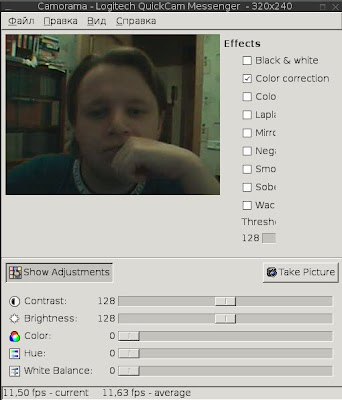 3. Start using camera Now you can use your cam in Wengophone for video conference with friends and colleagues. It is need to say that image processing from webcam consumes processor time very moderate, above 4-5% on my Pentium M 1.75 GHz laptop. Besides video conferences in VoIP, one can turn fantasy on and find many interesting applications to webcam. You may use it as security camera or telemetric device: streamer program can grab pictures from it with defined frequency. Original post is HERE. Conclusion Except that there were mentioned only RedmondOS, Logitech QuickCam Messanger webcam works great in Linux, and configured in same three steps minus tons of useless proprietaty garbage. During the tweaking I used this great guidelines because of my custom-made kernel. Those who use distribution kernel, this guide may be helpful. I am very thankful to my friend Igor Chernjavsky for presented webcam - thanks a lot!  Random Posts How to Split apache Logs With vlogger in debian etch Install Opera Web Browser and Realplayer 10 in Ubuntu How to Install Adobe Reader 8.1.1 on Debian Linux Special Purpose Network Addresses Every System admin need to know How to Install Adobe Flash in Debian Etch/Lenny/Sid OpenSUSE 10.1 Screenshots Tour Howto make partition changes visible to the kernel without reboot You can leave a response, or trackback from your own site. 8 Responses to “How to configure webcam in Debian Linux” Antonio Sanchez Says: July 4th, 2008 at 8:05 am sudo depmode -a The correct command sintaxis is: sudo depmod -a This HOW-TO is very helpful. Thanks a lot. LordLuPach Says: September 2nd, 2008 at 4:01 am When i try to execute “make” (where there is supposed to be no errors) it gives me this one: make -C /lib/modules/`uname -r`/build SUBDIRS=/usr/src/modules/gspca CC=cc modules make: *** /lib/modules/2.6.24-1-amd64/build: No such file or directory. Stop. make: *** [default] Error 2 why is this? i tried doing an ls /lib/modules to see if 2.6.24-1-amd64 existed and it does but not the build folder or whatever it is…:S, so why is this happening??? I tried this same tutorial on my other computer and it worked perfectly :S By the way..i am kind of a newb at all this aran-p Says: October 4th, 2008 at 7:17 am I can’t move or extract to src. I get the following message: “You don’t have the right permissions to extract archives in the folder “/usr/src” suro agung Says: November 27th, 2008 at 7:33 am I still can not run my web cam, modprobe syntax not permanently execute, after manual probing, the camorama still got an error because /dev/video0 not found, how to fixed this? Rickard S Says: December 1st, 2008 at 9:52 am Works like a charm!! Thanks!! Bob Morningstar Says: January 4th, 2009 at 3:28 pm Great how to. Worked like a charm on a Creative Webcam NX. El cheapo camera. But a great validation how-to before diving into Zoneminder software. Thanks! Jonathan Says: February 2nd, 2009 at 1:38 pm Thanks for the guide everything was going really well until jonathan@Darnay:~$ camorama Gtk-Message: Failed to load module “gnomebreakpad”: libgnomebreakpad.so: cannot open shared object file: No such file or directory jonathan@Darnay:~$ complete noob… tried searching on the error but didn’t understand any of the posts.. Lozan Says: March 1st, 2009 at 6:49 pm @LordLuPach. Try it this way: sudo aptitude install gspca-source cd /usr/src sudo tar -jxvf gspca.tar.bz2 cd /usr/src/modules/gspca/ sudo m-a prepare sudo m-a a-i gspca sudo modprobe gspca @Aran-P: either su or use sudo (like in my post to LordLuPach) Leave a Reply Name (required) Mail (will not be published) (required) Website XHTML: You can use these tags: |
 |小黑屋|最新主题|手机版|微赢网络技术论坛
( 苏ICP备08020429号 )
|小黑屋|最新主题|手机版|微赢网络技术论坛
( 苏ICP备08020429号 )
GMT+8, 2024-9-29 23:26 , Processed in 0.142017 second(s), 12 queries , Gzip On, MemCache On.
Powered by Discuz! X3.5
© 2001-2023 Discuz! Team.