| How to configure webcam in Debian Linux Posted by gsri11 on December 4th, 2007 The friend of mine had been presented to me a webcam screen.width*0.7) {this.resized=true; this.width=screen.width*0.7; this.alt='Click here to open new window\nCTRL Mouse wheel to zoom in/out';}" onmouseover="if(this.width>screen.width*0.7) {this.resized=true; this.width=screen.width*0.7; this.style.cursor='hand'; this.alt='Click here to open new window\nCTRL Mouse wheel to zoom in/out';}" onclick="if(!this.resized) {return true;} else {window.open('http://kona.kontera.com/javascript/lib/imgs/grey_loader.gif');}" onmousewheel="return imgzoom(this);" alt="" /> recently. On the box of Logitech QuickCam, there were logo of an alternative operation system, but in Debian configuration of a webcam is as easy as 1-2-3. Here are tips for configuration of a webcam. Preparing Some preparing words - if you didn’t compile your own kernel, this section can be omitted. Webcam interface screen.width*0.7) {this.resized=true; this.width=screen.width*0.7; this.alt='Click here to open new window\nCTRL Mouse wheel to zoom in/out';}" onmouseover="if(this.width>screen.width*0.7) {this.resized=true; this.width=screen.width*0.7; this.style.cursor='hand'; this.alt='Click here to open new window\nCTRL Mouse wheel to zoom in/out';}" onclick="if(!this.resized) {return true;} else {window.open('http://kona.kontera.com/javascript/lib/imgs/grey_loader.gif');}" onmousewheel="return imgzoom(this);" alt="" /> in kernel is almost like TV tuner screen.width*0.7) {this.resized=true; this.width=screen.width*0.7; this.alt='Click here to open new window\nCTRL Mouse wheel to zoom in/out';}" onmouseover="if(this.width>screen.width*0.7) {this.resized=true; this.width=screen.width*0.7; this.style.cursor='hand'; this.alt='Click here to open new window\nCTRL Mouse wheel to zoom in/out';}" onclick="if(!this.resized) {return true;} else {window.open('http://kona.kontera.com/javascript/lib/imgs/grey_loader.gif');}" onmousewheel="return imgzoom(this);" alt="" /> - it is ordinary video device with /dev/video0 output. That`s why all articles about TV tuner screen.width*0.7) {this.resized=true; this.width=screen.width*0.7; this.alt='Click here to open new window\nCTRL Mouse wheel to zoom in/out';}" onmouseover="if(this.width>screen.width*0.7) {this.resized=true; this.width=screen.width*0.7; this.style.cursor='hand'; this.alt='Click here to open new window\nCTRL Mouse wheel to zoom in/out';}" onclick="if(!this.resized) {return true;} else {window.open('http://kona.kontera.com/javascript/lib/imgs/grey_loader.gif');}" onmousewheel="return imgzoom(this);" alt="" /> configuration can help you as well. So, in kernel must be turned on: v4l and all of it protocols (v4l monolithically, protocols - as modules) i2c and it protocols (as well as during TV tuner configuration) If it is enabled in kernel, you shouldn’t get any problems. Installation In the camera`s box was wrote: installation as simple as 1-2-3. So, I get pretty the same: 1. Installing software. Instead of use tons of proprietary garbage, let`s install from Debian repository: sudo aptitude install gspca-source camorama In the /usr/src directory, archive with driver source gspca-source.tar.bz2 will appear. Unpack it and change directory to /usr/src/modules/gspca and execute following: make Module must compile without errors. Next, do this: sudo make install This command will install your module in directory, were other kernel modules are placed. Optionally it can be executed: sudo depmode -a That`s almost all, our goal is to load module of a webcam: sudo modprobe gspca Next step is to plug camera in USB and start the software. 2. Plugging the webcam After you plug webcam into USB, it turns on green LED and in kernel logs should appear something like this: usb 4-1: new full speed USB device using uhci_hcd and address 6 usb 4-1: configuration #1 chosen from 1 choice /usr/src/modules/gspca/gspca_core.c: USB SPCA5XX camera found.(ZC3XX) /usr/src/modules/gspca/gspca_core.c: [spca5xx_probe:3887] Camera type JPEG /usr/src/modules/gspca/Vimicro/zc3xx.h: [zc3xx_config:515] Sensor ID:7 /usr/src/modules/gspca/Vimicro/zc3xx.h: [zc3xx_config:597] Find Sensor HV7131R(c) /usr/src/modules/gspca/gspca_core.c: [spca5xx_getcapability:1165] maxw 640 maxh 480 minw 176 minh 144 usbcore: registered new interface driver gspca /usr/src/modules/gspca/gspca_core.c: gspca driver 01.00.04 registered It looks like the webcam had been recognised. Now the device file /dev/video0 must appear - this is our camera actually is. After that, webcam soft should be runned: $ camorama If all was done correctly, you should see video in a small window of Camorama. It can be something like this: screen.width*0.7) {this.resized=true; this.width=screen.width*0.7; this.alt='Click here to open new window\nCTRL Mouse wheel to zoom in/out';}" onmouseover="if(this.width>screen.width*0.7) {this.resized=true; this.width=screen.width*0.7; this.style.cursor='hand'; this.alt='Click here to open new window\nCTRL Mouse wheel to zoom in/out';}" onclick="if(!this.resized) {return true;} else {window.open('http://bp1.blogger.com/_hM8AMxgJLzw/R0hztmWpqkI/AAAAAAAAAXY/GmNDRml545I/s400/camorama.jpg');}" onmousewheel="return imgzoom(this);" alt="" /> 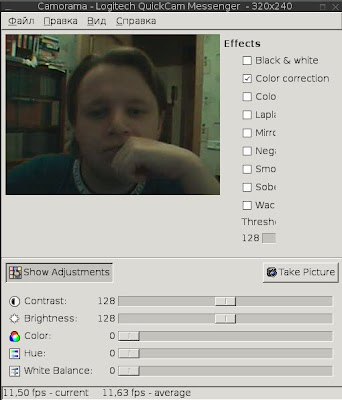 3. Start using camera Now you can use your cam in Wengophone for video conference with friends and colleagues. It is need to say that image processing from webcam consumes processor time very moderate, above 4-5% on my Pentium M 1.75 GHz laptop. Besides video conferences in VoIP, one can turn fantasy on and find many interesting applications to webcam. You may use it as security camera or telemetric device: streamer program can grab pictures from it with defined frequency. Original post is HERE . Conclusion Except that there were mentioned only RedmondOS, Logitech QuickCam Messanger webcam works great in Linux, and configured in same three steps minus tons of useless proprietaty garbage. During the tweaking I used this great guidelines because of my custom-made kernel. Those who use distribution kernel, this guide may be helpful. I am very thankful to my friend Igor Chernjavsky for presented webcam - thanks a lot! |
 |小黑屋|最新主题|手机版|微赢网络技术论坛
( 苏ICP备08020429号 )
|小黑屋|最新主题|手机版|微赢网络技术论坛
( 苏ICP备08020429号 )
GMT+8, 2024-9-29 23:26 , Processed in 0.134254 second(s), 12 queries , Gzip On, MemCache On.
Powered by Discuz! X3.5
© 2001-2023 Discuz! Team.