Wubi(Ubuntu Installer for Windows) 是时下最流行的 Ubuntu 安装方式。Wubi的诞生让更多的人能够以安装普通应用软件的方式,在Windows系统中方便的安装使用Ubuntu。使用Wubi安装出来的Ubuntu系统是真实的物理系统,而非虚拟机;这也就意味着这个Ubuntu系统基本上是以全速运行在你的计算机上的。【除了磁盘性能有点影响之外。】 在我撰写Ubuntu8.04的系列文章的时候,我也是第一次试用Wubi,因此关于Wubi的文章中存在着很多问题,也有很多读者提问。很抱歉的是,我没有一一回答所有读者的问题。因此正好借这篇文章把许多之前我的误解澄清一下。因此,如果你没有看我之前写的那篇文章,我强烈推荐你不要看它了! 好了,我就不多废话了,现在就开始讲述使用Wubi安装Ubuntu系统 首先你要做的是从 Ubuntu官方网站 下载Ubuntu8.10的LiveCD安装光盘镜像。你可以把它刻录出来或者直接使用虚拟光驱挂载ISO镜像。我就不介绍怎么使用虚拟光驱了。Windows下有很多虚拟光驱软件,比如Daemon Tools和Winmount等。我推荐你使用后者。因为后者是免费的,而且安装和使用都很方便 挂载ISO或插入光盘,如果你没有Windows XP的关闭自动播放,你将可以看到如下界面。如果你没有看到如下界面,你可以打开光驱,双击“umenu.exe”。 screen.width*0.7) {this.resized=true; this.width=screen.width*0.7; this.alt='Click here to open new window\nCTRL Mouse wheel to zoom in/out';}" onmouseover="if(this.width>screen.width*0.7) {this.resized=true; this.width=screen.width*0.7; this.style.cursor='hand'; this.alt='Click here to open new window\nCTRL Mouse wheel to zoom in/out';}" onclick="if(!this.resized) {return true;} else {window.open('http://i3.6.cn/cvbnm/6f/40/2f/ee5d6607257ef8d8ff906997c5d8d4ab.jpg');}" onmousewheel="return imgzoom(this);" alt="" /> 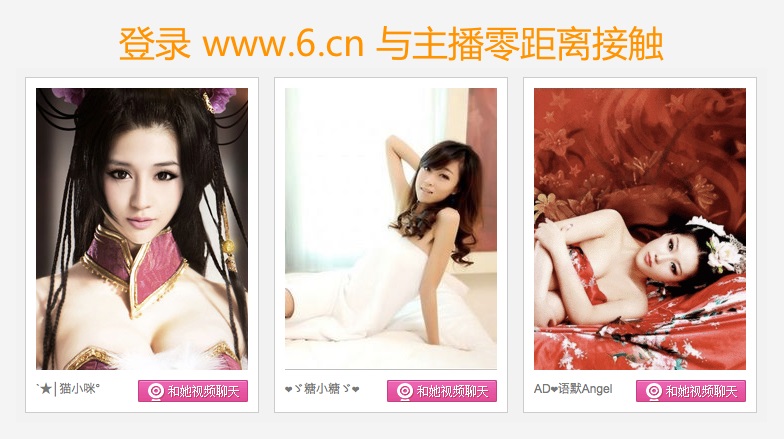 点击“在Windows中安装”,将出现安装设置对话框。请选择一个拥有足够空间的分区,分区格式需要是NTFS的,如果安装大小选择4GB,则推荐有5G以上空闲空间。这里选择安装在D盘。在系统安装完毕后,Ubuntu实际上就位于D:\Ubuntu中。安装大小的设置可根据实际情况确定,这里选择4GB。安装大小决定着Ubuntu系统分区的大小。如果空间允许,这里可以设置的大一些以便日后在Ubuntu中安装更多软件。再设置下用户名和密码。其他保持默认即可。点击安装,就开始安装系统了。 screen.width*0.7) {this.resized=true; this.width=screen.width*0.7; this.alt='Click here to open new window\nCTRL Mouse wheel to zoom in/out';}" onmouseover="if(this.width>screen.width*0.7) {this.resized=true; this.width=screen.width*0.7; this.style.cursor='hand'; this.alt='Click here to open new window\nCTRL Mouse wheel to zoom in/out';}" onclick="if(!this.resized) {return true;} else {window.open('http://i3.6.cn/cvbnm/f6/fb/92/1aefd80965e68a6a96be34d604d38d47.jpg');}" onmousewheel="return imgzoom(this);" alt="" /> 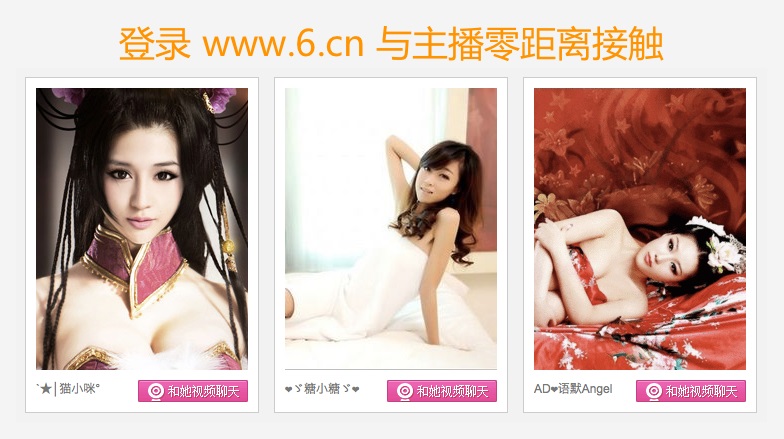 Wubi会制作一份安装光盘的镜像,并作一些其他的安装筹备工作 screen.width*0.7) {this.resized=true; this.width=screen.width*0.7; this.alt='Click here to open new window\nCTRL Mouse wheel to zoom in/out';}" onmouseover="if(this.width>screen.width*0.7) {this.resized=true; this.width=screen.width*0.7; this.style.cursor='hand'; this.alt='Click here to open new window\nCTRL Mouse wheel to zoom in/out';}" onclick="if(!this.resized) {return true;} else {window.open('http://i3.6.cn/cvbnm/f7/5c/a6/6cbb8111ff9ebfe1bbd499726096f665.jpg');}" onmousewheel="return imgzoom(this);" alt="" /> 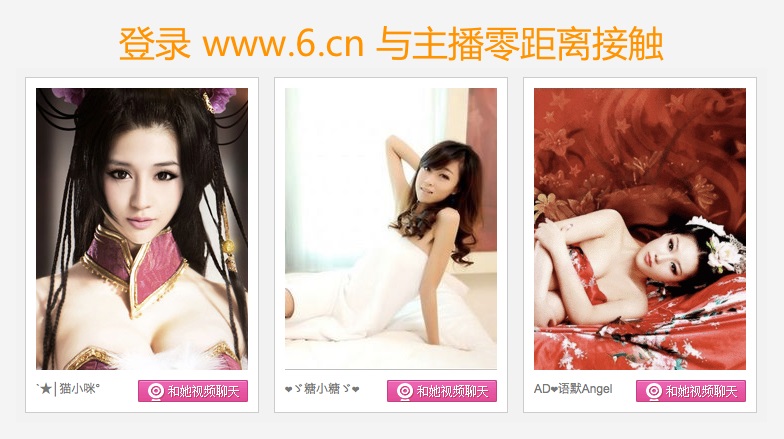 完毕后,Wubi会提示重启系统。 screen.width*0.7) {this.resized=true; this.width=screen.width*0.7; this.alt='Click here to open new window\nCTRL Mouse wheel to zoom in/out';}" onmouseover="if(this.width>screen.width*0.7) {this.resized=true; this.width=screen.width*0.7; this.style.cursor='hand'; this.alt='Click here to open new window\nCTRL Mouse wheel to zoom in/out';}" onclick="if(!this.resized) {return true;} else {window.open('http://i3.6.cn/cvbnm/54/36/66/87325bb1b7d896ce4a310adf5e7bd2cc.jpg');}" onmousewheel="return imgzoom(this);" alt="" /> 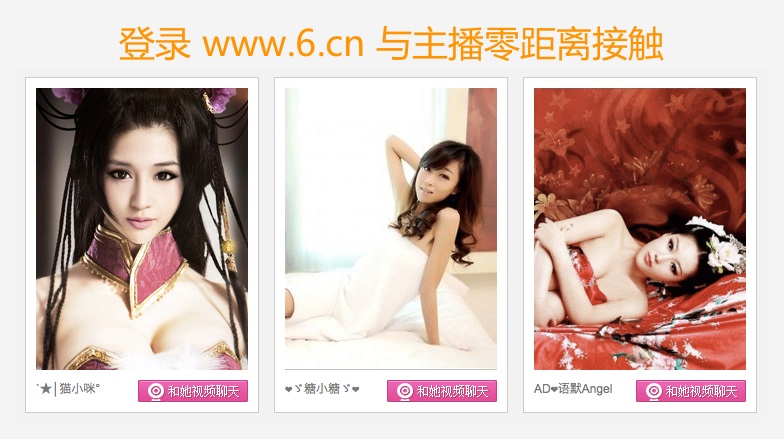 至此,Windows下的安装阶段完成。系统重启后会自动引导进入Ubuntu安装程序,并自动开始安装。整个过程无需任何人工干涉。我也就不多废话介绍安装过程了。有一点需要提醒下,如果你没有可以直接获取IP地址的高速互联网连接的话,推荐你先把网线拔掉。这样可以节省很多时间。 screen.width*0.7) {this.resized=true; this.width=screen.width*0.7; this.alt='Click here to open new window\nCTRL Mouse wheel to zoom in/out';}" onmouseover="if(this.width>screen.width*0.7) {this.resized=true; this.width=screen.width*0.7; this.style.cursor='hand'; this.alt='Click here to open new window\nCTRL Mouse wheel to zoom in/out';}" onclick="if(!this.resized) {return true;} else {window.open('http://i3.6.cn/cvbnm/16/75/dc/8c71737d41e9dacbed6071a5dc07384f.jpg');}" onmousewheel="return imgzoom(this);" alt="" /> 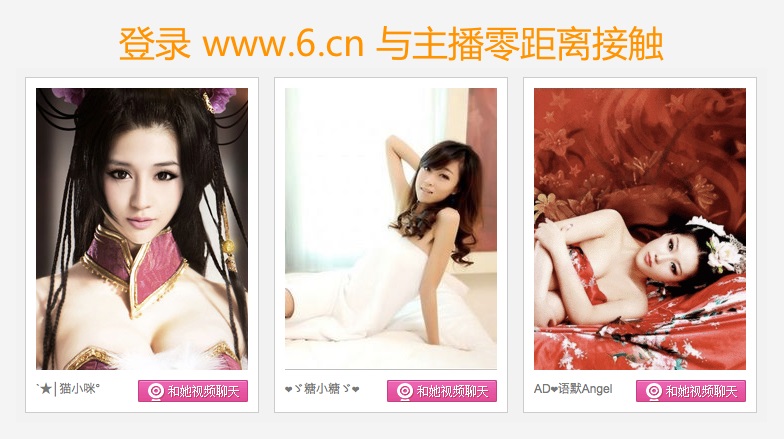 screen.width*0.7) {this.resized=true; this.width=screen.width*0.7; this.alt='Click here to open new window\nCTRL Mouse wheel to zoom in/out';}" onmouseover="if(this.width>screen.width*0.7) {this.resized=true; this.width=screen.width*0.7; this.style.cursor='hand'; this.alt='Click here to open new window\nCTRL Mouse wheel to zoom in/out';}" onclick="if(!this.resized) {return true;} else {window.open('http://i3.6.cn/cvbnm/ea/0b/79/bcd67b83145fbce6377e7d2e666c8d48.jpg');}" onmousewheel="return imgzoom(this);" alt="" /> 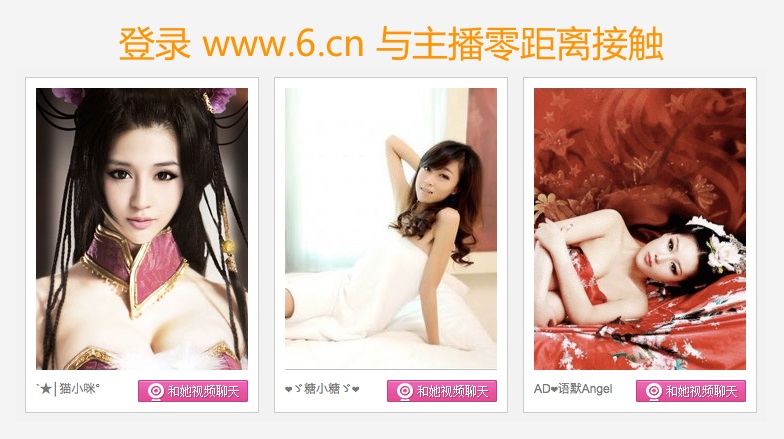 在经过“漫长”的等待之后,系统将再次自动重启,安装已经完成。【爽不!就这么简单!】 这次重启,我们将看到Windows的操作系统选择菜单,上面有一个选项是Ubuntu。把光标移到Ubuntu上,按下回车,你就可以进入Ubuntu系统了。当然,你也可以像往常一样的直接按下回车键进入Windows系统。 screen.width*0.7) {this.resized=true; this.width=screen.width*0.7; this.alt='Click here to open new window\nCTRL Mouse wheel to zoom in/out';}" onmouseover="if(this.width>screen.width*0.7) {this.resized=true; this.width=screen.width*0.7; this.style.cursor='hand'; this.alt='Click here to open new window\nCTRL Mouse wheel to zoom in/out';}" onclick="if(!this.resized) {return true;} else {window.open('http://i3.6.cn/cvbnm/f8/d7/b2/d0cfb1d65b877327dbd30aed5f779f39.jpg');}" onmousewheel="return imgzoom(this);" alt="" /> 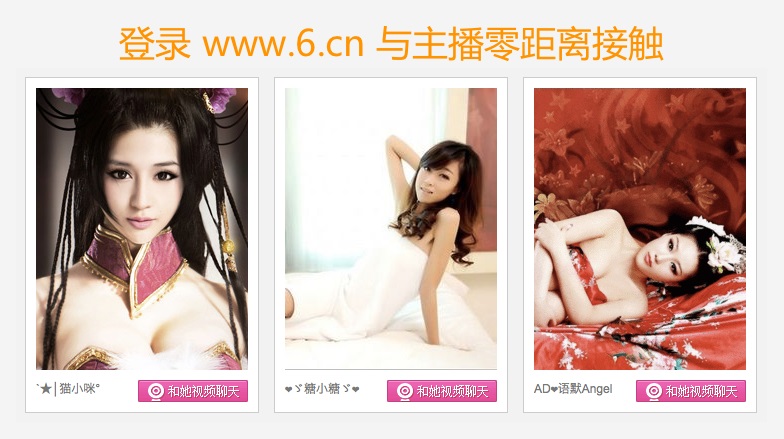 关于Wubi出来的Ubuntu系统,有一个问题似乎一直困扰着很多新手。那就是怎么在Ubuntu中访问安装有Ubuntu的那个磁盘呀!【这个问题有点像蛋生鸡鸡生蛋的问题一样诡异。】我已经在m个地方看到n个人对这个问题表示困惑了。其实Ubuntu已经为我们挂载好这个分区。只是你看不到磁盘图标罢了。这个分区实际上被挂载到了/host下。赶快去看看吧,文件是不是都好好的躺在那里呢。 screen.width*0.7) {this.resized=true; this.width=screen.width*0.7; this.alt='Click here to open new window\nCTRL Mouse wheel to zoom in/out';}" onmouseover="if(this.width>screen.width*0.7) {this.resized=true; this.width=screen.width*0.7; this.style.cursor='hand'; this.alt='Click here to open new window\nCTRL Mouse wheel to zoom in/out';}" onclick="if(!this.resized) {return true;} else {window.open('http://i3.6.cn/cvbnm/cd/e2/de/43b4a0bf451a23b8b5462c23fd9a910a.jpg');}" onmousewheel="return imgzoom(this);" alt="" /> 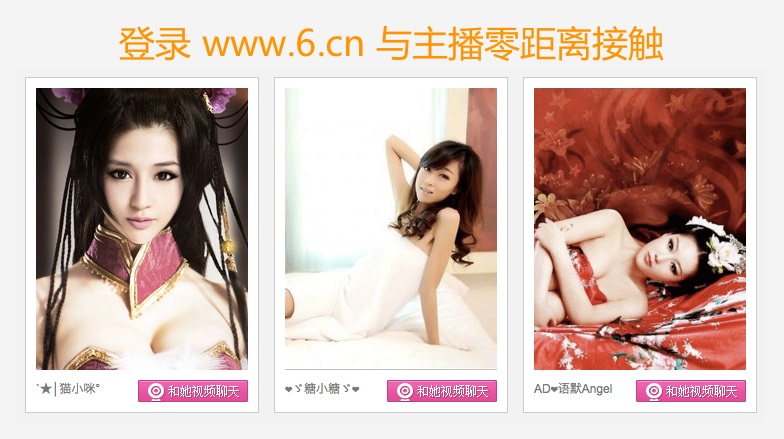 好了,关于安装,差不多就介绍到这里。最后,要是你厌倦了使用Ubuntu、或者你的磁盘因为放了很多(小)电影而导致空间严重紧缺,需要把Ubuntu给卸载掉;或者是在试用后觉得Ubuntu太爽了,要把它安装到单独的分区中,那应该怎么做呢 方法很简单。启动进入Windows,打开X:\Ubuntu,(X是你安装Ubuntu的那个分区),双击Uninstall-Ubuntu.exe,Wubi就会把Ubuntu和自己一起卸载掉。最后只留下一个X:\Ubuntu-backup空文件夹。你在打开X盘的时候顺手删掉就可以了。 screen.width*0.7) {this.resized=true; this.width=screen.width*0.7; this.alt='Click here to open new window\nCTRL Mouse wheel to zoom in/out';}" onmouseover="if(this.width>screen.width*0.7) {this.resized=true; this.width=screen.width*0.7; this.style.cursor='hand'; this.alt='Click here to open new window\nCTRL Mouse wheel to zoom in/out';}" onclick="if(!this.resized) {return true;} else {window.open('http://i3.6.cn/cvbnm/8d/cc/b4/7c3e50ed0b4b2e5f8e2071168ab50382.jpg');}" onmousewheel="return imgzoom(this);" alt="" /> 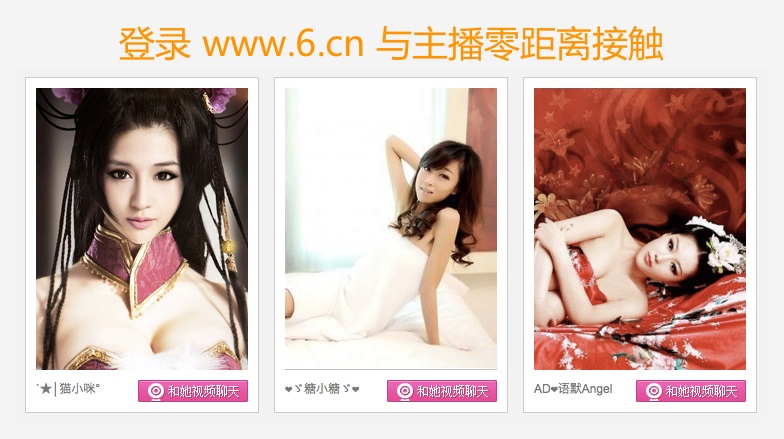 至此,关于用Wubi安装/卸载Ubuntu 8.10的方法介绍完毕。 |
 |小黑屋|最新主题|手机版|微赢网络技术论坛
( 苏ICP备08020429号 )
|小黑屋|最新主题|手机版|微赢网络技术论坛
( 苏ICP备08020429号 )
GMT+8, 2024-9-30 09:34 , Processed in 0.134385 second(s), 12 queries , Gzip On, MemCache On.
Powered by Discuz! X3.5
© 2001-2023 Discuz! Team.